Azure, Microsoft’s cloud service, is super helpful for businesses and individuals. It lets you store data, run programs, and much more, all over the internet. But like everything, using Azure costs money! It’s important to keep track of how much you’re spending. This essay will explain how to see exactly how much money is being taken out of your account in Azure, helping you stay on top of your costs. We’ll explore the different ways to find this information and understand what it all means.
Understanding the Basics: Where to Start?
So, how do you even begin to check how much Azure is costing you? The easiest starting point is the Azure portal, which is like the control center for everything Azure. You can log in to your Azure account through your web browser, and this is where you can find a lot of information about your spending.
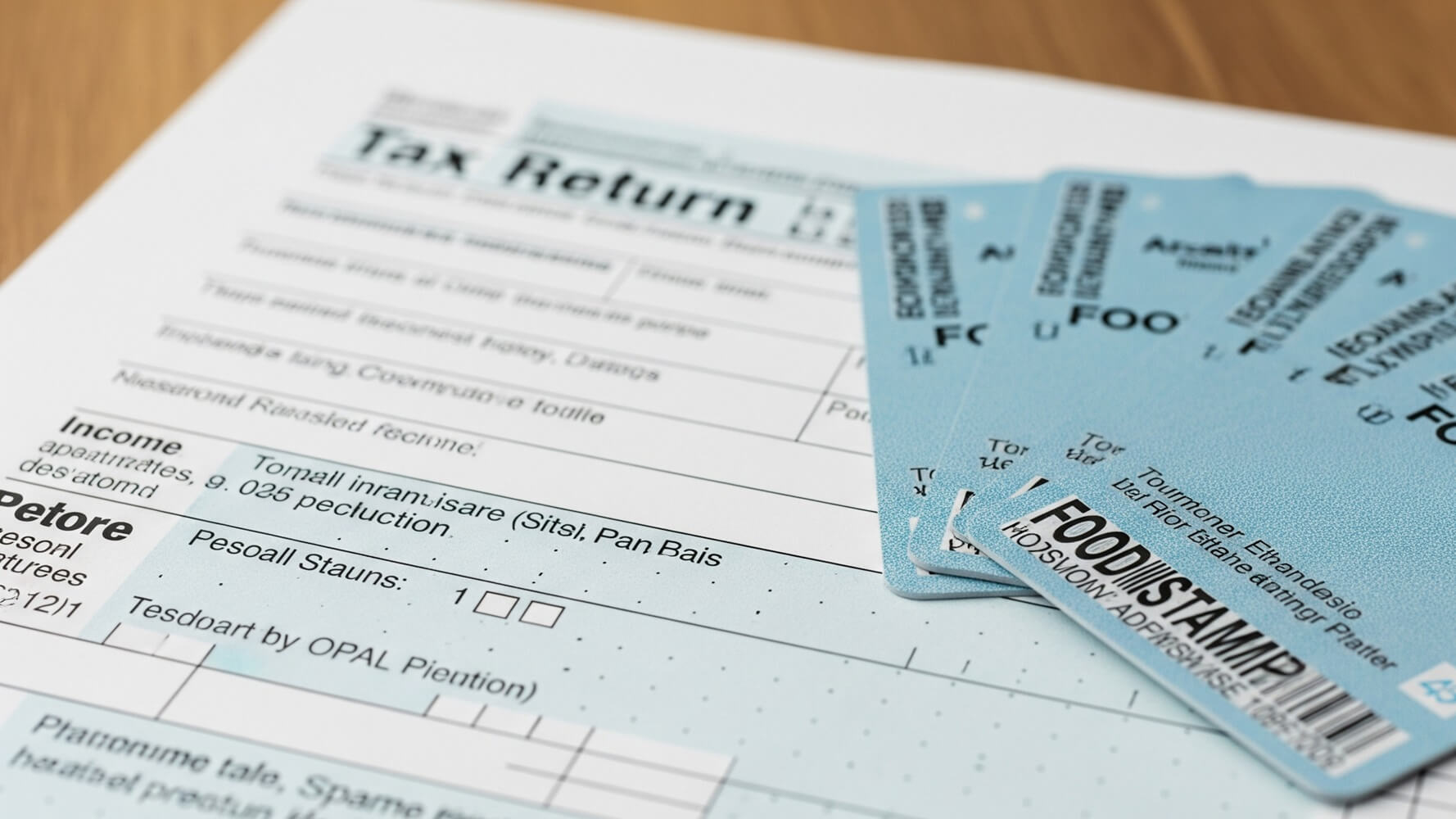
When you log in, you’ll see a dashboard. On this dashboard or from the search bar, you can usually find a section labeled “Cost Management” or “Cost Analysis.” This is your go-to place for looking at your expenses. Think of it as a financial report card for your Azure usage. This area gives you an overview of your spending over time.
Navigating the Cost Management section is important. Within Cost Management, you will find the Cost Analysis area. Here, you can see your costs broken down in different ways. For instance, you can see your costs over the last day, the last week, or even the last month. You can also group your costs by things like the specific service you’re using (like virtual machines or storage), the resources you have deployed, or even by the resource group.
You can also download the cost data. You can export the cost information into a .csv file. You can then open this in Excel or another spreadsheet program. This lets you do your own detailed analysis. The .csv will contain lots of useful information. The information could include details like the name of the resource, the service, the region where the resource is deployed, and of course, the cost. This is a very important way to know how much is being deducted.
Using the Cost Analysis Tool
The Cost Analysis tool is your main helper in seeing your spending details. This tool provides interactive charts and graphs that show your costs in easy-to-understand visuals. You can customize these views to focus on specific aspects of your spending, like the services using the most resources or the cost trends over time.
Let’s say you want to know what’s costing you the most money. Cost Analysis allows you to group your costs by service.
- Click on “Cost Analysis” in the Cost Management section.
- Select “Group by” and choose “Service name.”
- You’ll see a breakdown of your costs for each Azure service, such as virtual machines, storage accounts, and databases.
This makes it easy to identify the biggest spenders.
Cost Analysis also lets you filter your costs. You can filter by resource groups, regions, or even tags that you’ve assigned to your resources. This helps you isolate and understand the costs associated with specific projects or teams.
To filter your costs by resource group:
- In Cost Analysis, click “Add Filter.”
- Select “Resource group” from the dropdown.
- Choose the specific resource group you want to see the costs for.
- The chart will update to show only the costs for resources in that resource group.
This makes it easier to understand the costs for specific teams.
Understanding Billing Periods and Dates
Azure costs are usually calculated and billed monthly. This means you’ll receive a bill at the end of each month, summarizing your spending during that period. It’s important to understand how these billing periods work to accurately track your costs.
The billing period typically starts on the first day of the month and ends on the last day of the month. Your bill will reflect the total cost of all the Azure resources you used during that time. The exact date your bill is generated and sent to you might vary, but it usually happens a few days after the end of the billing period. When you use the Azure portal, you will often have the ability to customize the date ranges of your view.
Within the Cost Analysis tool, you can easily select a specific billing period to review your costs. You can choose from pre-set timeframes like “Last month,” “This month,” or “Custom” to specify a date range. This is useful for comparing costs across different months or tracking spending for a specific project or timeframe.
Consider a monthly breakdown:
| Month | Cost |
|---|---|
| January | $100 |
| February | $120 |
| March | $150 |
This shows the rising costs over three months, allowing you to analyze any changes in spending.
Checking Usage Details: Breaking Down the Costs
Knowing the total cost is good, but understanding where that money is going is even better. Azure provides detailed usage information that shows you exactly what services and resources you’re using and how much each one costs. This level of detail helps you identify potential areas for cost optimization.
To view usage details, you can navigate to the “Cost Analysis” tool and then drill down into the specific service or resource you want to examine. From here, you’ll be able to see the quantity of resources consumed, the price per unit, and the total cost. This can help you in figuring out how much a service is costing you.
Let’s say you want to examine the usage of your virtual machines:
- Go to “Cost Analysis.”
- Group your costs by “Resource type.”
- Click on “Virtual machines” to see a breakdown of the costs associated with your VMs.
This gives you insights into which VMs are most expensive and if you need to adjust their settings.
Furthermore, you can filter your usage details by various dimensions like resource group, location, or tags. This helps you pinpoint the costs associated with specific projects or departments. For example, you might filter by a specific resource group to understand how much a particular project is costing your organization. This enables better budget management and cost tracking for individual teams.
Using Budgets to Set and Track Spending
Budgets are a fantastic feature in Azure that allow you to set spending limits and get alerts when your costs approach or exceed those limits. They’re like a built-in spending tracker that helps you stay within your budget and avoid unexpected costs. Budgets are important in knowing the amount that is being deducted.
To set up a budget, you’ll typically go to the “Cost Management” section in the Azure portal. You’ll then create a new budget, specifying things like the budget scope (like a subscription or a resource group), the budget amount, and the budget period (monthly, quarterly, or annually). You can also set up alerts to notify you when your spending reaches certain thresholds of your budget.
For instance, you could set a monthly budget of $200 for a specific project and set alerts to notify you when you reach 80% and 100% of that budget. This way, you’ll know in advance if your spending is getting out of control. Also, it can help you know how much is being deducted monthly.
Here’s a simple example:
- Budget Amount: $500
- Budget Period: Monthly
- Alert at 80% spend: Receive an email when you hit $400 spent.
- Alert at 100% spend: Receive an email when you hit $500 spent.
This keeps you informed about your spending progress throughout the month.
Analyzing Costs by Resource Group
Resource groups are logical containers that organize your Azure resources, such as virtual machines, storage accounts, and databases. Analyzing costs by resource group allows you to understand the spending associated with each project, department, or application you’re running. This is really helpful for understanding which resources are costing you the most money.
To view costs by resource group, you’ll use the “Cost Analysis” tool. In the Cost Analysis view, you can group your costs by “Resource group” to see a breakdown of spending for each resource group. This allows you to easily identify the resource groups that are consuming the most resources.
Let’s say you have two resource groups: “Project-A” and “Project-B.”
- In Cost Analysis, select “Group by” -> “Resource group”.
- You’ll see the cost breakdown for “Project-A” and “Project-B” separately.
- If “Project-A” is more expensive, you know to investigate its resources.
This shows exactly which projects are using the most resources.
You can also filter by resource group to narrow your focus on specific projects. This will help you with understanding the exact resources and services being utilized by each project. You can compare the resource utilization across different resource groups, helping you identify any inefficiencies or opportunities to optimize your spending.
Utilizing Tags to Categorize and Track Costs
Tags are like labels you can apply to your Azure resources to categorize them in various ways. You can use tags to identify resources by project, department, environment (e.g., production, development), or any other category that makes sense for your organization. Tags are an amazing way to know how much is being deducted.
By using tags consistently, you can easily filter and group your costs in the Cost Analysis tool to see how much each category is costing you. For example, you can create a tag called “Project” and assign different project names to your resources. This way, you can easily track the costs associated with each project.
To analyze costs using tags:
- Apply relevant tags to your Azure resources (e.g., “Project: Website,” “Department: Marketing”).
- Go to “Cost Analysis.”
- Use the “Group by” or “Filter” options to view costs by tag.
- This will show you how much each project or department is spending.
This will help you get a great overview of your costs.
This means that by understanding tags, you can improve cost visibility. You can get a better sense of the specific areas consuming the most resources. The tags allow for clearer cost allocation and can help in figuring out how much money is being deducted in Azure.
For example:
| Tag Name | Tag Value | Example Resource |
|---|---|---|
| Environment | Production | Virtual Machine |
| Project | Website Redesign | Storage Account |
| Department | Marketing | Database |
This enables precise cost tracking across the organization.
Conclusion
Keeping track of your spending in Azure is critical for managing costs and staying within budget. By using the Azure portal, the Cost Analysis tool, and features like budgets and tags, you can easily monitor your spending, identify areas for optimization, and make informed decisions about your Azure resources. Remember to regularly review your costs, analyze your usage details, and adjust your resource configuration as needed to ensure you’re getting the most value out of your cloud investment. Always be aware of the costs, and you’ll be able to use Azure effectively and efficiently!